Before GPO setting modification, the backup is recommended practice to simplify the rollback in case of problem.
In this article, we will explain how to back up, restore, and import GPO settings using GPMC and PowerShell.
We have created new GPO named test1 with the following settings:

We have created new GPO named test1 with the following settings:

How to backup a GPO:
Backup GPO using GPMC ( Group Policy Management console):
Below the different steps of GPO backup via GPMC
You can also perform GPO backup using PowerShell using the following commands :
import-module grouppolicy
Backup-Gpo -Name GPO_Name -Path Backup_location
How to restore a GPO:
Restore GPO using GPMC ( Group Policy Management consol):
I have reset GPO settings of test1, to test the restoration:

Below the different steps of GPO restoration via GPMC :

Below the different steps of GPO restoration via GPMC :
- Click Next:
- Add the backup path and click Next:
- Select the backed up GPO and click Next:
- Click Finish:
- Click OK:
Restore GPO using Powershell :
You can also use PowerShell to restore a GPO :import-module grouppolicy Restore-GPO -Name "Test1" -Path "E:\BacckupFolder"
How to import a GPO settings from a backup:
We are able import GPO settings from backup into another GPO, before perform this task, it's recommended to backup the target GPO before the import.
Import GPO using GPMC (Group Policy Management Console):
Below the different steps of GPO importation via GPMC :
- In this step you can backup the target GPO then click Next:
- Add backup folder and click Next:
- Select the backed up GPO and click on Next:
- Click Next:
- Click Finish:
- Click OK:
Import GPO using PowerShell:
The followings commands can be used to import GPO settings from backup to another GPO:
import-module grouppolicy
Import-Gpo -BackupGpoName "Backup_GPO_Name" -TargetName "Targer_GPO_Name" -Path "Backup_Location"
How to reset the settings of defaults GPO:
When you promote new domain, there are two GPO created automatically named Default Domain Policy linked to domain and Default Domain Controller Policy linked to Domain controller OU.To reset only the GPO settings of Default Domain Policy , run the following command:
bypass the compatibility issue between the schema version and the operating system
dcgpofix /ignoreschema /target:Domain
To reset only the GPO settings of Default Domain Controller Policy , run the following command:dcgpofix /ignoreschema /target:DC
To reset the GPO settings of the both Default GPO , run the following command:dcgpofix /ignoreschema /target:both











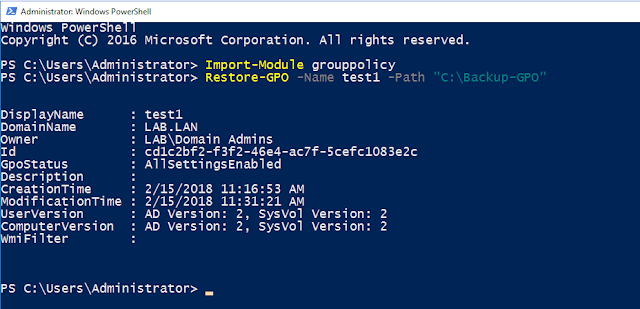










Aucun commentaire:
Enregistrer un commentaire